You can attach a referral to a patient when he or she is referred to your office. When another patient of record is the referral source, the inbound referral types is "Referred by Patient."
Note: Accessing a patient's referrals requires the "Patient Referral, Open" security right. Attaching a referral to a patient requires the "Patient Referral, Add/Edit" security right.
To attach an inbound patient referral
With a patient selected in Family File, do one of the following:
Click
the Patient Referrals button ![]() on the toolbar.
on the toolbar.
Double-click the Referred By block.
If applicable, do one of the following:
If the Password - Patient Referral, Open dialog box appears, user verification has been assigned to the "Patient Referral, Open" task. Do one of the following:
If your user account has been granted the "Patient Referral, Open" security right, enter your credentials in the User ID and Password boxes, and then click OK.
If your user account has not been granted the "Patient Referral, Open" security right, have a user with permission temporarily override this restriction so you can access patient referrals this one time. The overriding user enters his or her credentials in the User ID and Password boxes and then clicks OK.

If a message appears, informing you that you do not have rights to this operation, your user account has not been granted the "Patient Referral, Open" security right. To have a user with permission temporarily override this restriction so you can access patient referrals this one time, do the following:
On the message, click Yes.

In the Password - Patient Referral, Open dialog box, the overriding user enters his or her credentials in the User ID and Password boxes and then clicks OK.

The Patient Referrals dialog box appears.

Next to the Referred By list, click Add Referral.
If applicable, do one of the following:
If the Password - Patient Referral, Add/Edit dialog box appears, user verification has been assigned to the "Patient Referral, Add/Edit" task. Do one of the following:
If your user account has been granted the "Patient Referral, Add/Edit" security right, enter your credentials in the User ID and Password boxes, and then click OK.
If your user account has not been granted the "Patient Referral, Add/Edit" security right, have a user with permission temporarily override this restriction so you can attach a referral this one time. The overriding user enters his or her credentials in the User ID and Password boxes and then clicks OK.
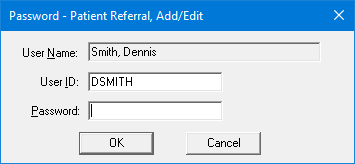
If a message appears, informing you that you do not have rights to this operation, your user account has not been granted the "Patient Referral, Add/Edit" security right. To have a user with permission temporarily override this restriction so you can attach a referral this one time, do the following:
On the message, click Yes.

In the Password - Patient Referral, Add/Edit dialog box, the overriding user enters his or her credentials in the User ID and Password boxes and then clicks OK.
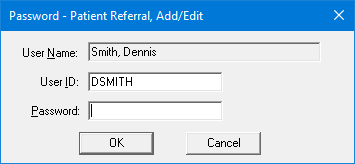
The Select Referral Type dialog box appears.

Leave the Patient option selected, and then click OK.
The Select Patient dialog box appears.

Search for the patient of record who referred the patient.
Notes:
For information about all the search options that are available in the Select Patient dialog box, refer to the topic about selecting a patient.
If you cannot find the referring patient's name after verifying that you entered the correct spelling, he or she has not been entered in Family File, or the referring party is not one of your patients. In this case, you must enter the referral as a non-patient referral.
Do one of the following:
Double-click the correct patient.
Select the correct patient, and then click OK.
The referral now appears in the Referred By list.